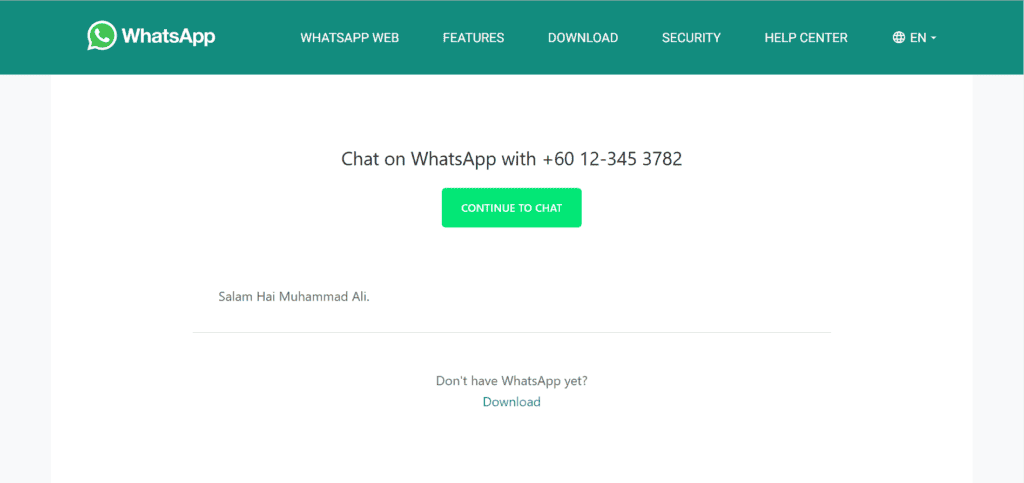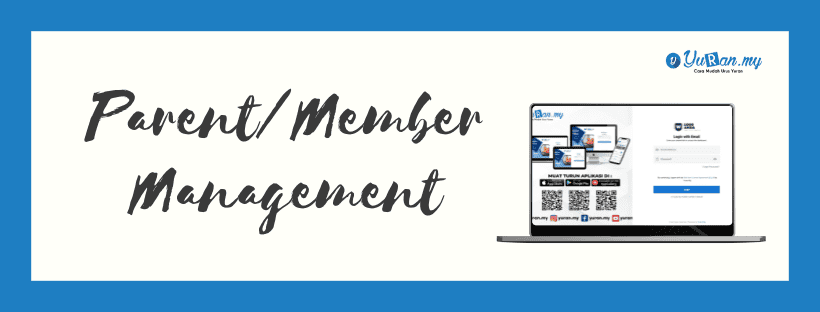1. Register New Parents/Members
Step 1: Click Parents/Members menu at the left panel.
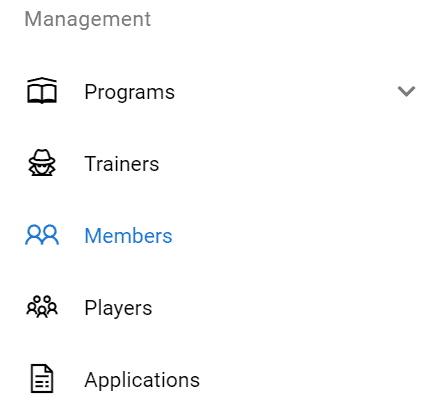
Step 2: Click New Member button to create a new member.

Step 3: Once user click New Member button, Add New Member form will appear. User need to fill in the information needed and click Create button to save the data.

2. How to View Existing Parents/Members?
Step 1: Click the View icon at the Action section on Parents/Members page.
*View icon


Step 2: Once user click the Edit icon, user able to view Member/Parent details. User also able to edit the member/parent details by clicking the Edit button. At this page, user able to manage Players and Documents.
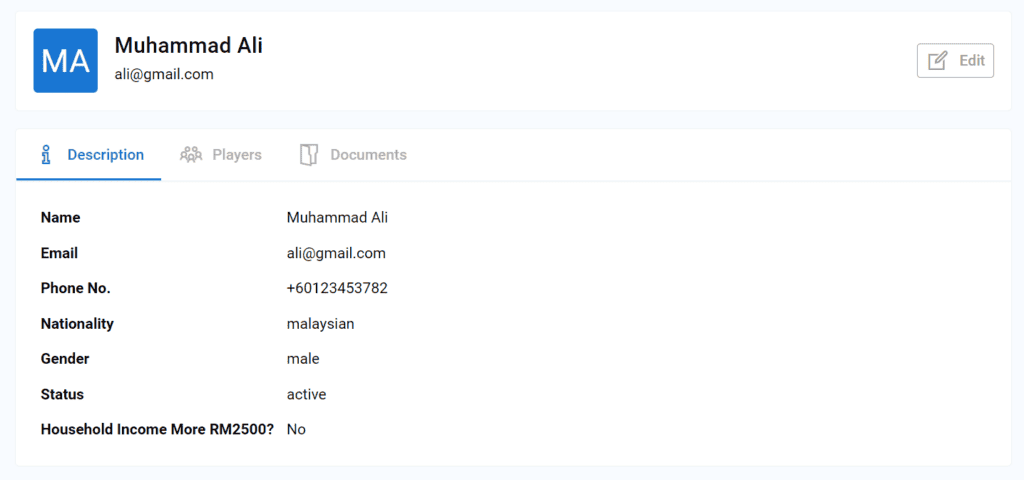
3. How to Edit Existing Parents/Members?
Step 1: Click the Edit icon at the Action section on Parents/Members page to edit the parent/member details.
*Edit icon

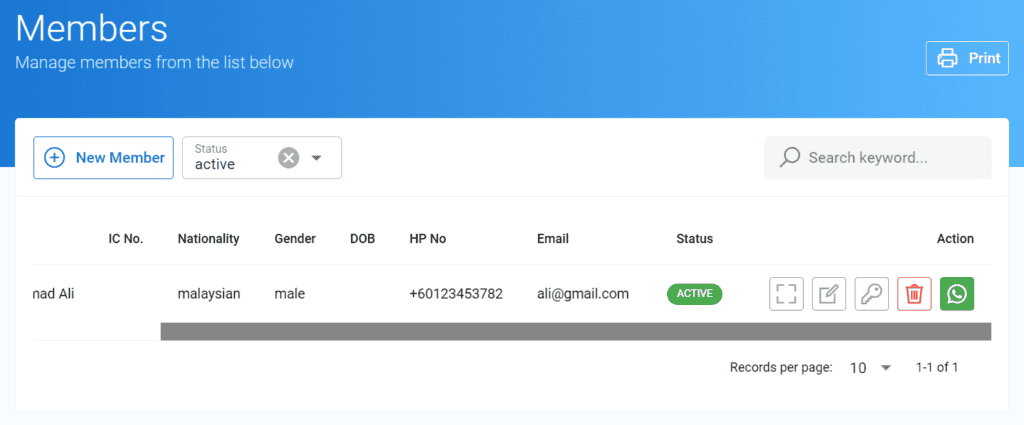
Step 2: Once user click the Edit icon, Edit Member form will appear. User able to edit the member/parent details and click the Update button to save the data.
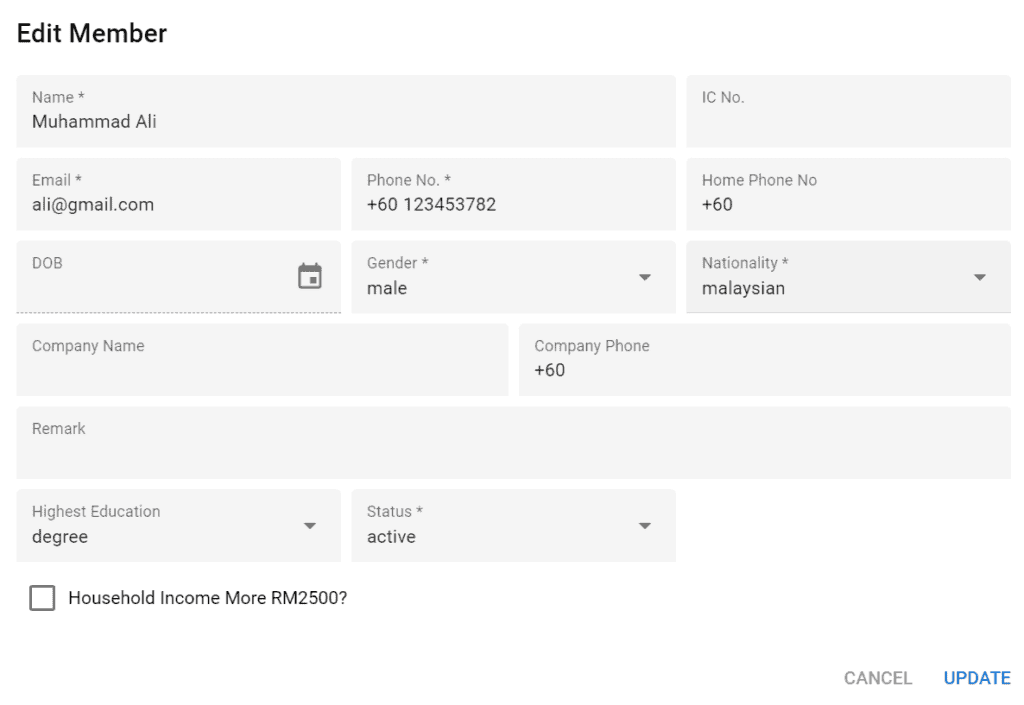
4. How to Change Password for Parents/MembersAccount?
Step 1: Click the Change Password icon at the Action section to change password for the parent/member account.
*Change Password icon

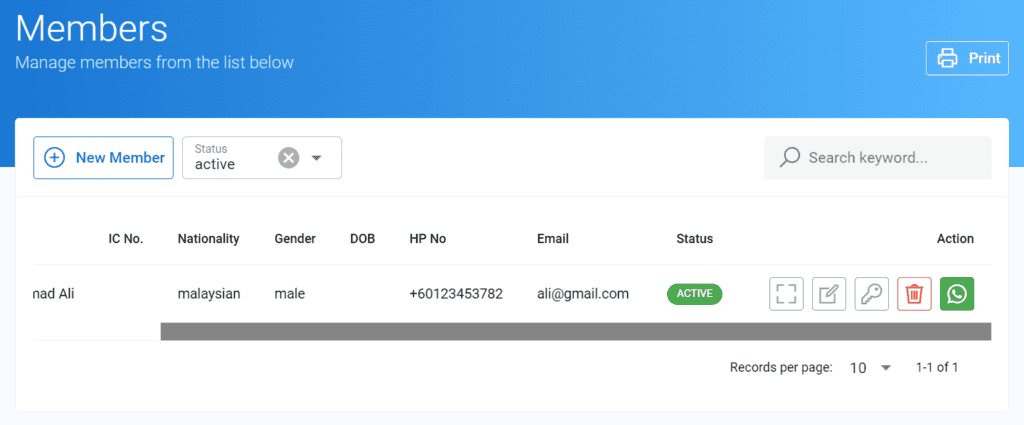
Step 2: Once user click the Change Password icon, the Change Password form will appear. User need to fill in the New Password and Confirm New Password. Once done, click the Submit button to save.
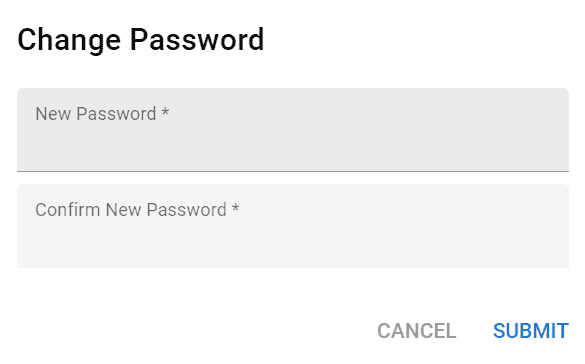
5. How to Delete Existing Parents/Members?
Step 1: Click the Delete icon on the Action section to delete the parent/member data.
*Delete icon

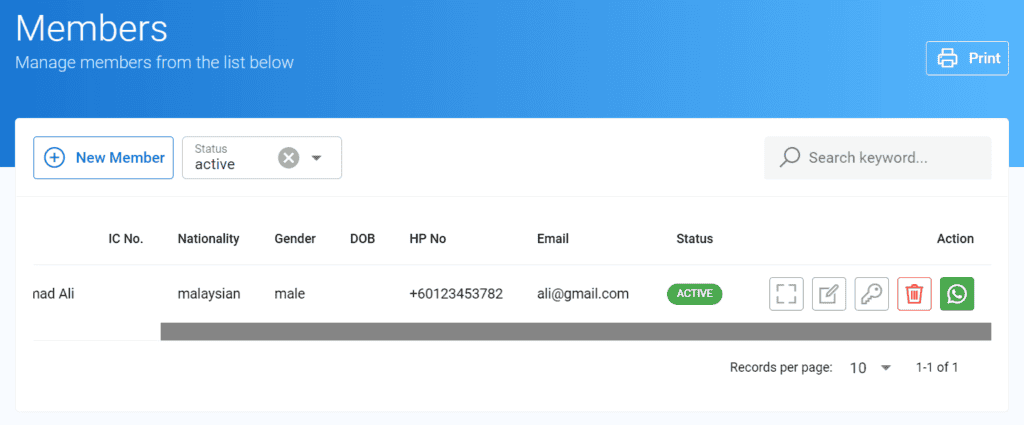
Step 2: Once user click the Delete icon, a delete message will appear as a confirmation.

6. Additional Feature for Parent/Member page
Step 1: Click the WhatsApp icon on the Action section at the Parents/Members page.
*Whatsapp icon

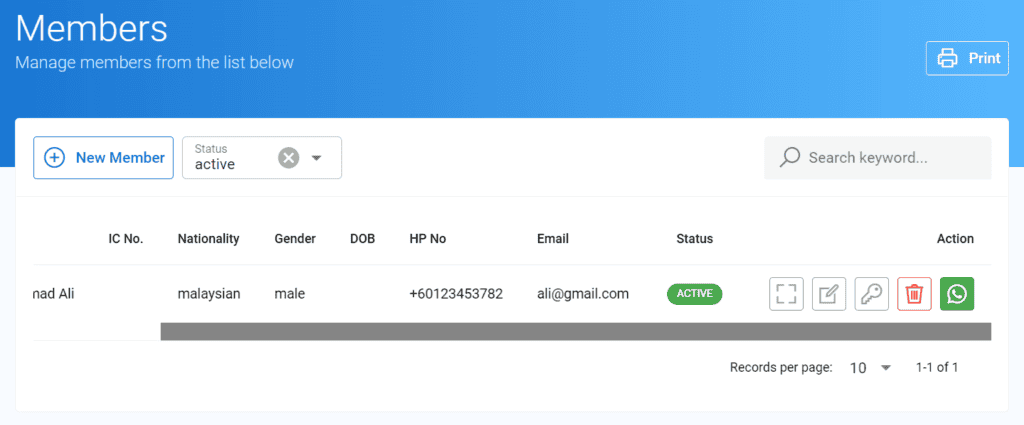
Step 2: Once user click the WhatsApp icon, it will linked to the WhatsApp Web which user able to send message or announcement to the parent/member.