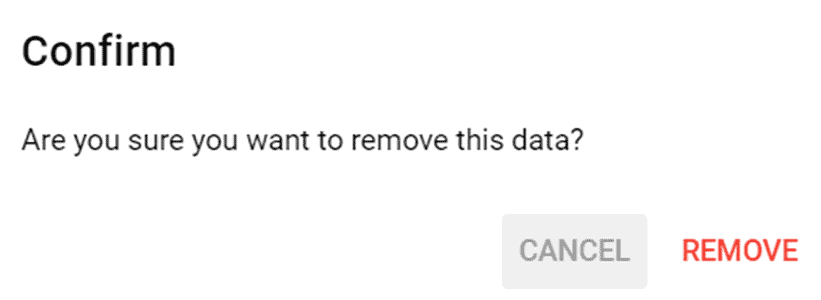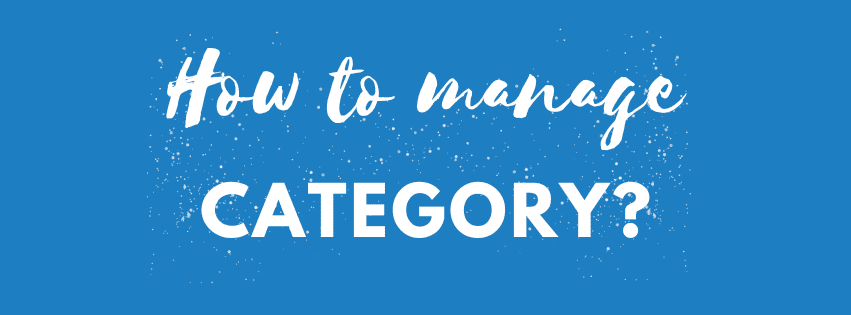How to create a new Category?
Step 1: Click Programs > Categories under Management main menu at the left panel.

Step 2: Click New Category button to create a new category.

Step 3: Once user click the New Category button, Add New Category form will appear.User needed to fill in all the information and click Create button to save the data.

How to View the Existing Categories?
Step 1: Click the View icon at Action section on Categories page to view the category’s details.
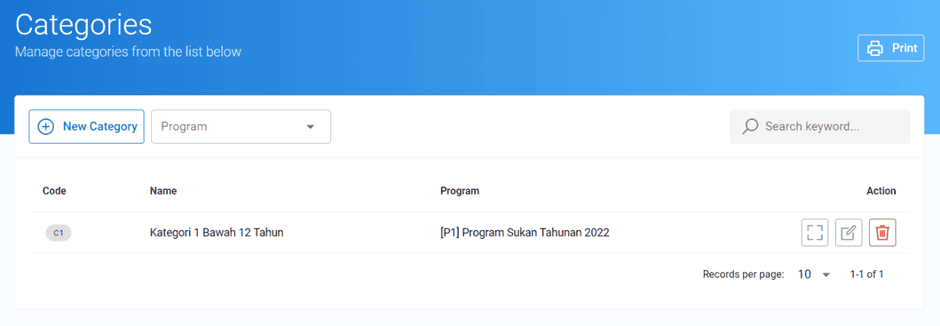
Step 2: Once user click the View icon, user able to view the category’s details on View Category page. User also able to create a New Activities or New Modules by clicking the Activities/Modules navigation.
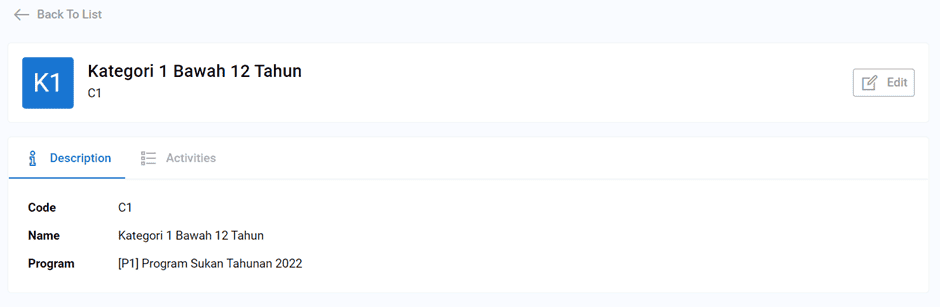
How to Edit the Existing Categories?
Step 1:Click the View icon at the Action section on Category page.

Step 2:Once click the Edit icon, Edit Category form will appear. User able to edit the information and click Update button to save the button.
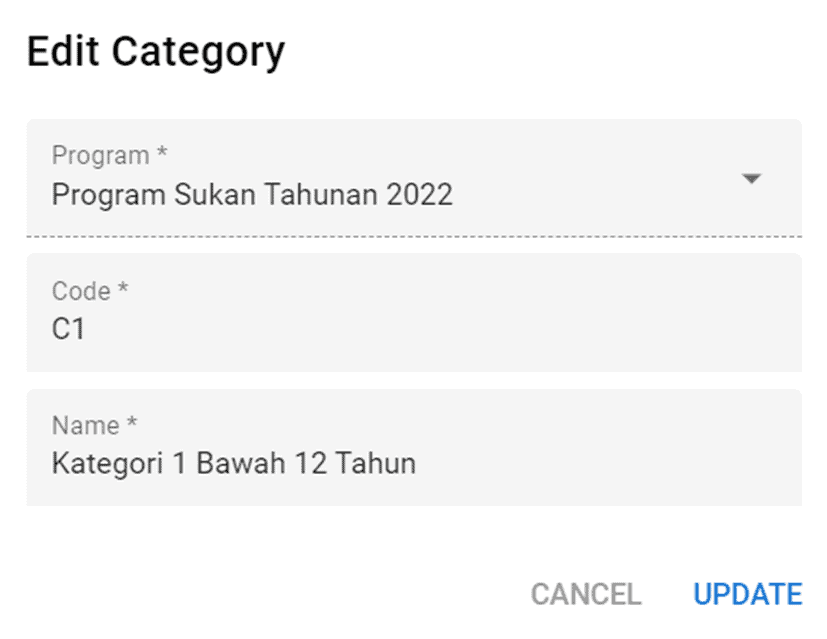
How to Delete the Existing Category?
Step 1: Click the Delete icon at Action section on Categories page.
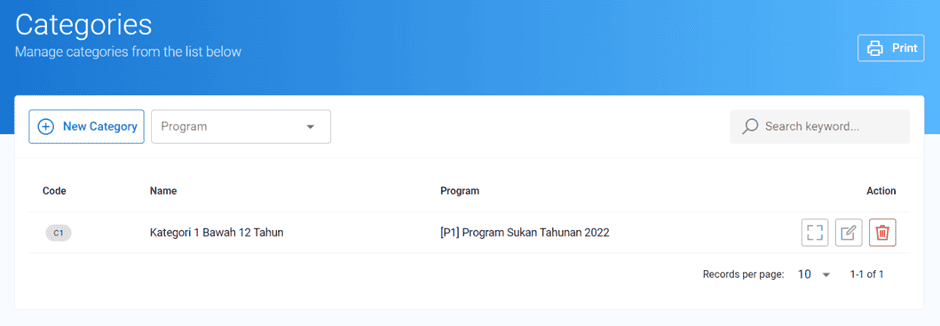
Step 2: Once user click the icon, a delete message will appear as confirmation.