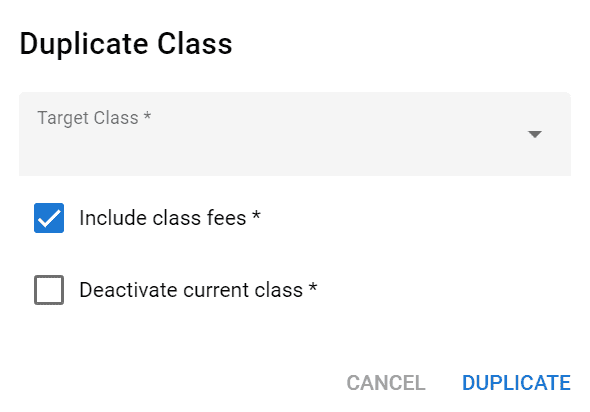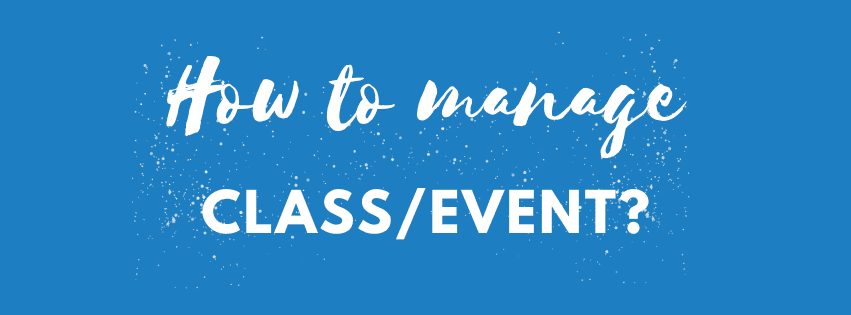How to create a new Class/Event?
Step 1: Click Programs > Classes/Events under Management category at the left panel.
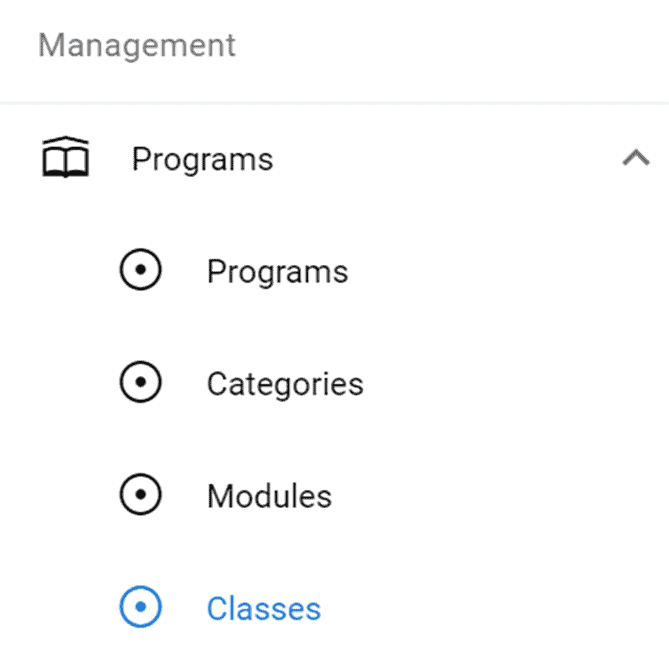
Step 2: Click New Class/Event button to create a new class or event.

Step 3: Once user click the New Class/New Event button, Add New Class form or Add New Event form will appear. Fill in all the information needed and click Create button to save the data.
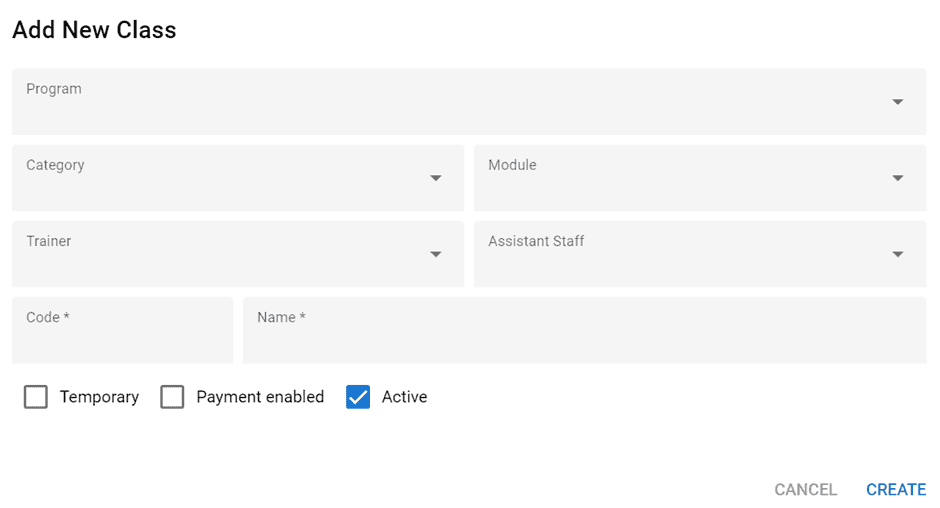
How to View the Existing Class/Event?
Step 1: Click the View icon at the Action section on Classes or Events page.
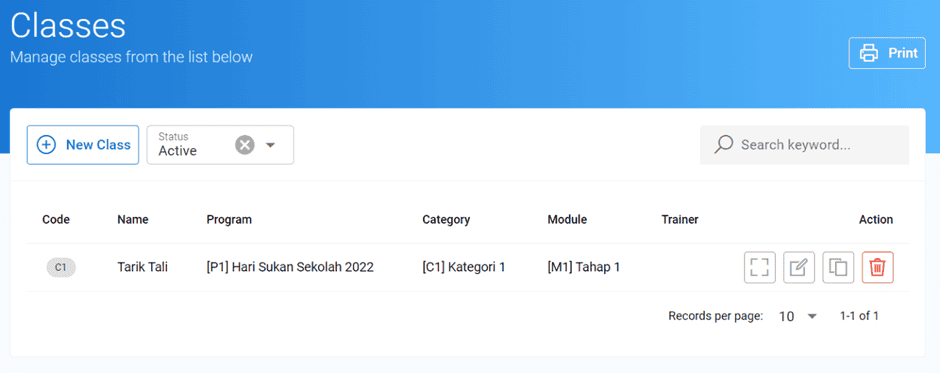
Step 2: Once user click the View icon, user able to view classes or events details on View Classes or View Events page. At this page, user able to edit the class’s or event’s info by clicking the Edit button. User also able to create new Students/Players, Fee Details, and Document.
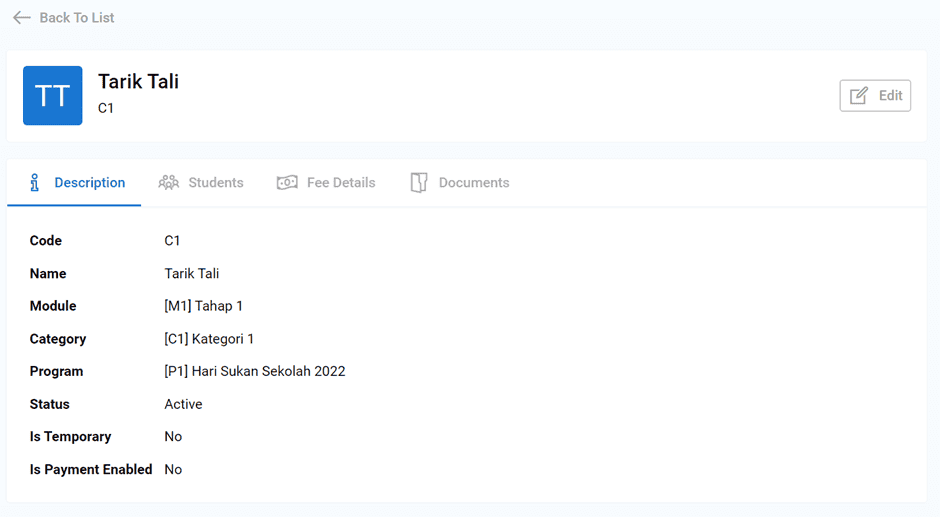
How to Edit the Existing Class/Event?
Step 1:Click the Edit icon at the Action section on Classes or Events page.

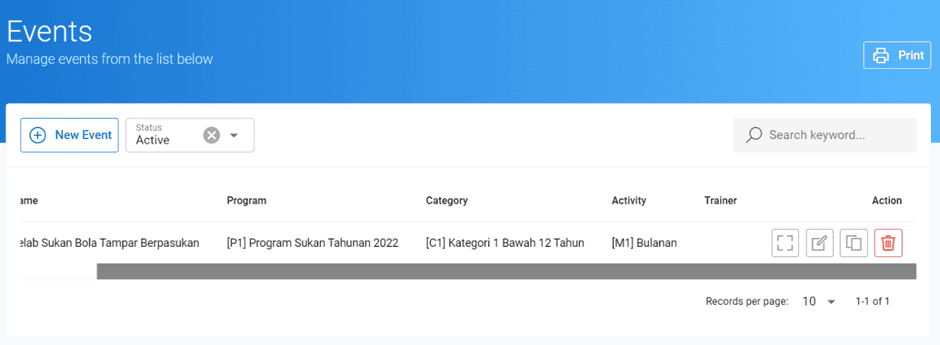
Step 2:Once user click the Edit icon, Edit Class form or Edit Event form will appear. Fill in the information that wanted to be changed and click Update button to save the data.
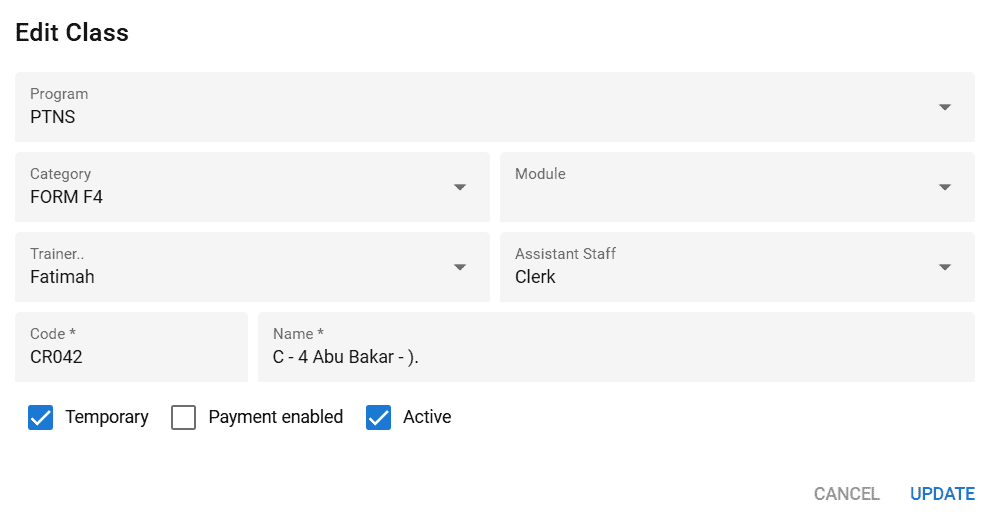
How to Delete the Existing Class/Event?
Step 1: Click the Delete icon at the Action section on Classes or Events page.
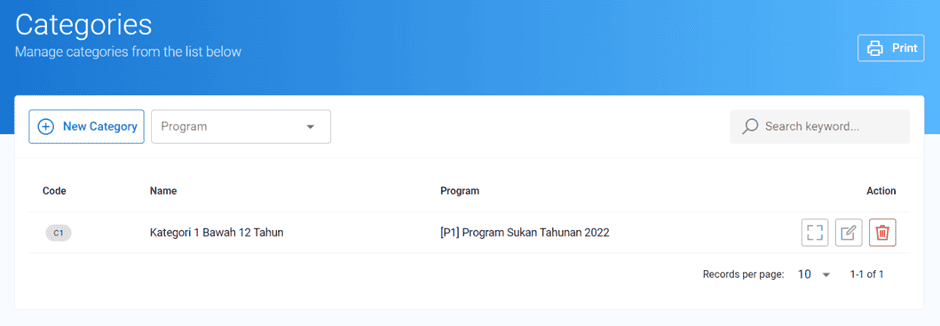
Step 2: Once user click the icon, a delete message will appear as confirmation.
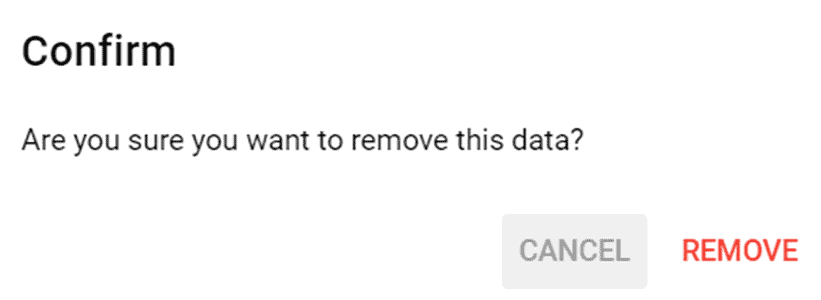
How to Duplicate the Existing Class/Event?
Step 1: Click the Duplicate icon at Action section on Classes or Events page.
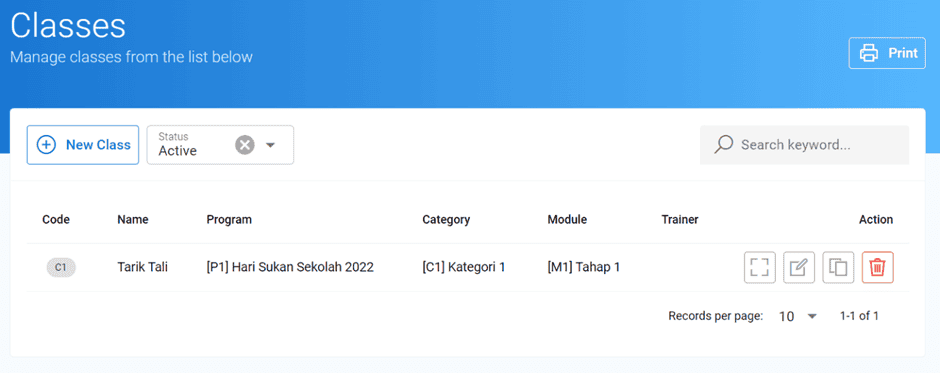
Step 2:Once click the Duplicate icon, Duplicate Class form or Duplicate Event form will appear.