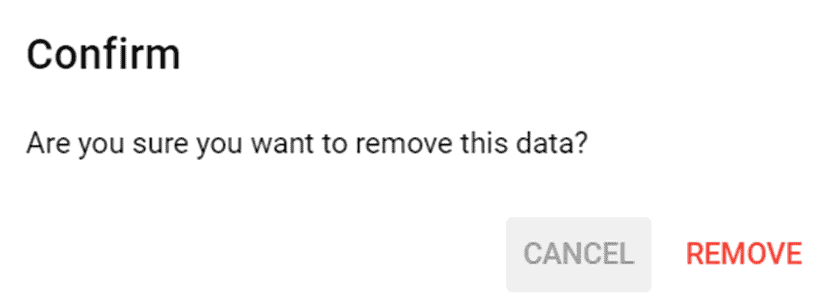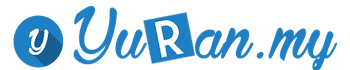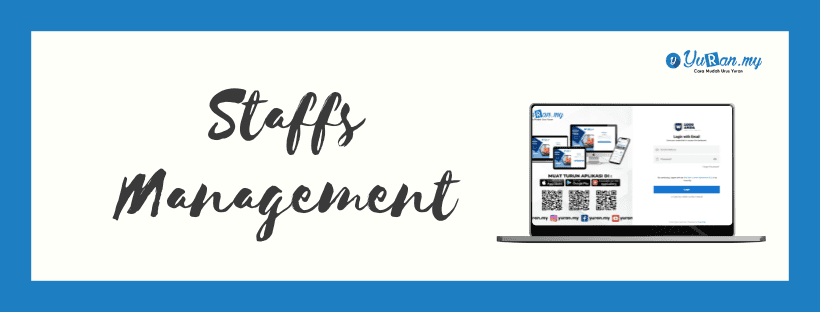1. Register New Staff
Step 1: Click Staffs menu under Settings category at the left panel.
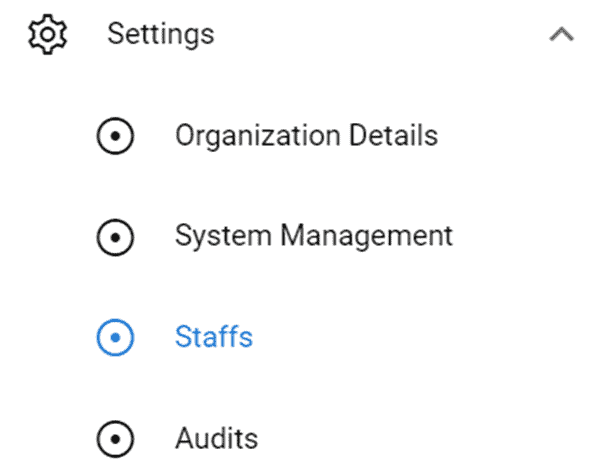
Step 2: Click New Staff button to create a new staff.

Step 3: Fill in the information needed at the Add New Staff form.
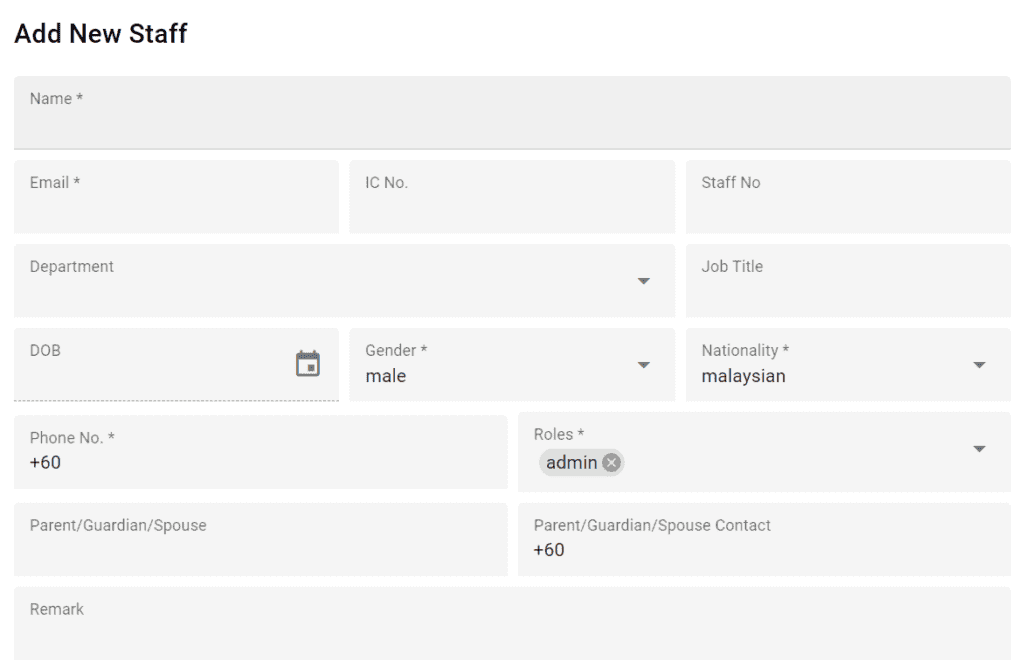
2. How to View Existing Staffs?
Step 1: Click the View icon at the Action section on Staff page to view the staff’s details.
*View icon

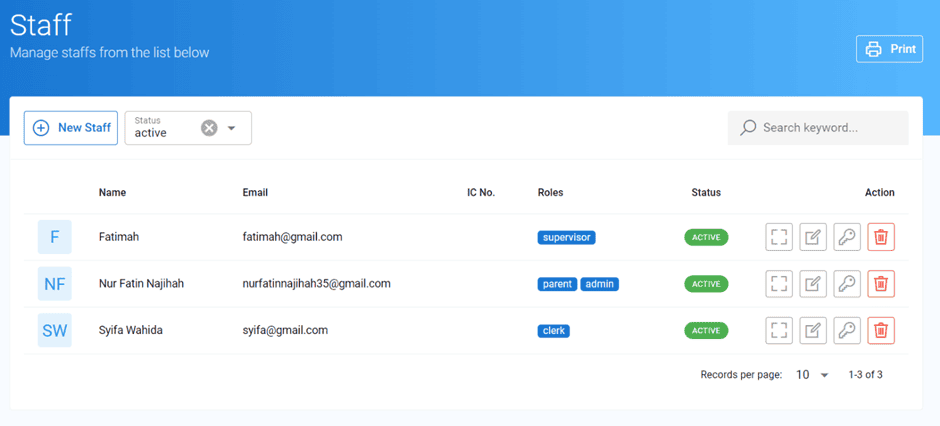
Step 2: User able to view the staff’s details on Description at the View Staff page. User also able to edit staff’s info by clicking the Edit button.
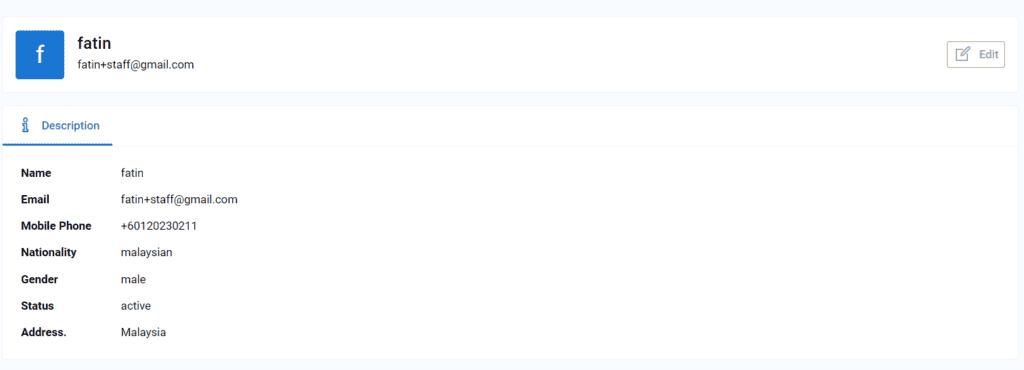
3. How to Edit Existing Staffs?
Step 1: Click the Edit icon at the Action section on Staff page.
*Edit icon

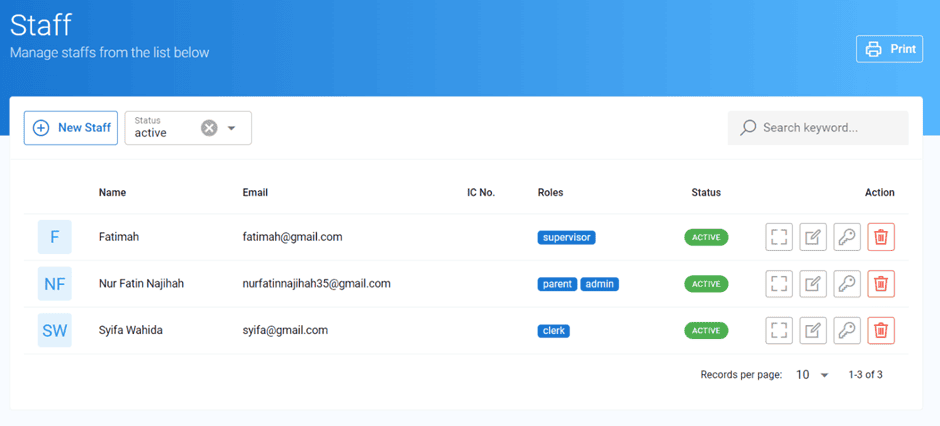
Step 2: Fill in the information that wanted to be edited in Edit Staff form. Click Update button once user want to save the edited data.
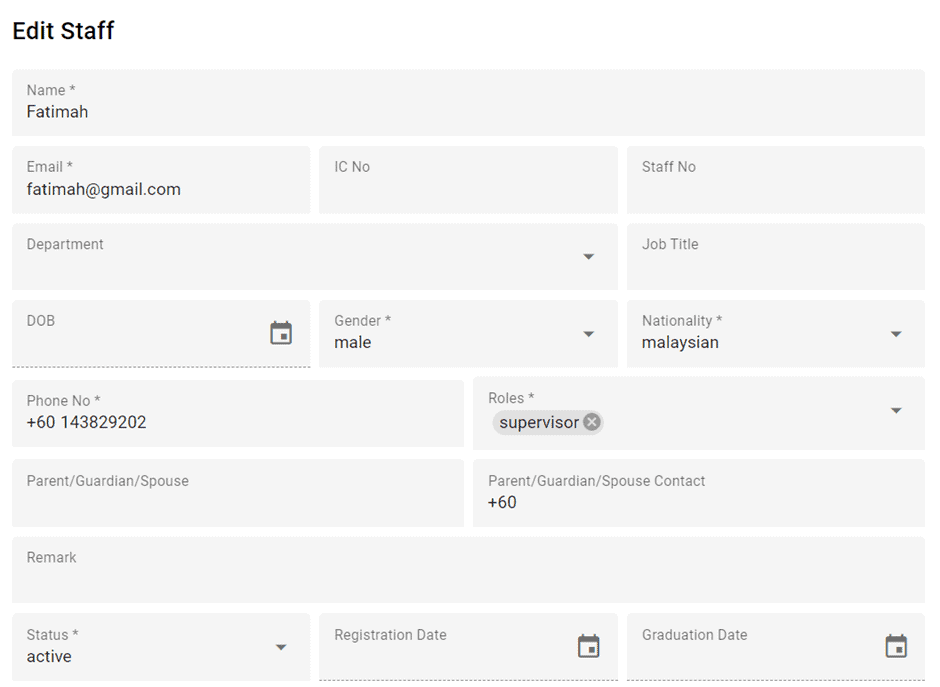
4. How to Change Password for Staffs Account?
Step 1: Click Change Password icon at the Action section on Staff page.
* Change Password icon

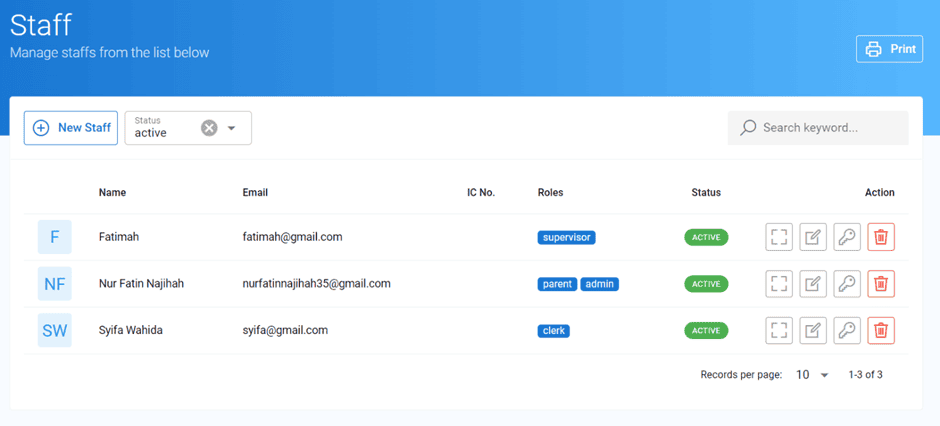
Step 2: Once user click the Change Password icon, the Change Password form will appear. User need to insert New Password and Confirm New Password. Once done, click Submit button to save the changed password.
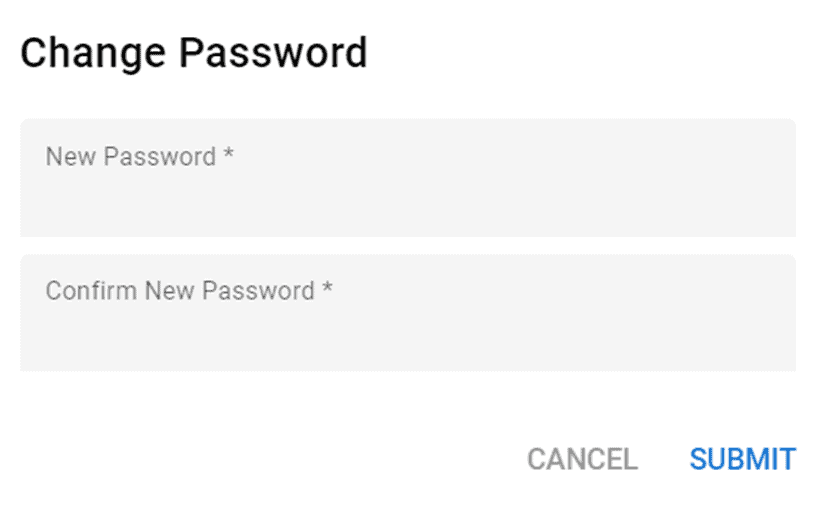
5. How to Delete Existing Staffs?
Step 1: Click the Delete icon at the Action section on Staff page.
*Delete icon

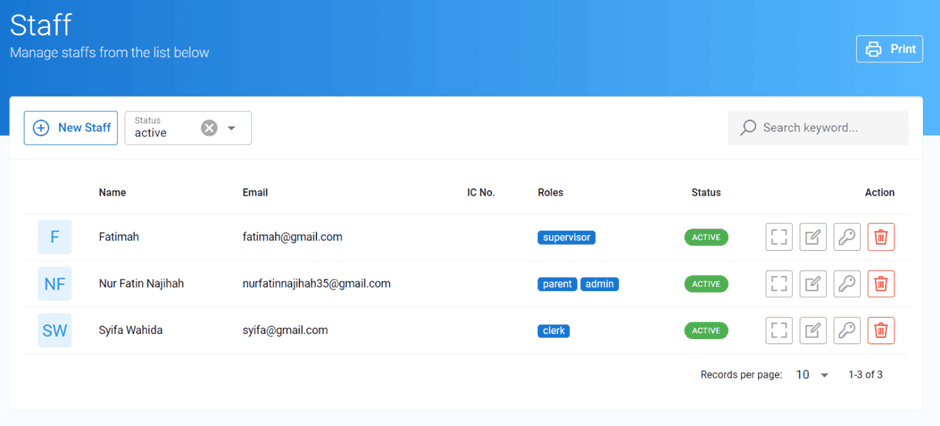
Step 2: Once user click the Delete icon, a delete message will appear as a confirmation.