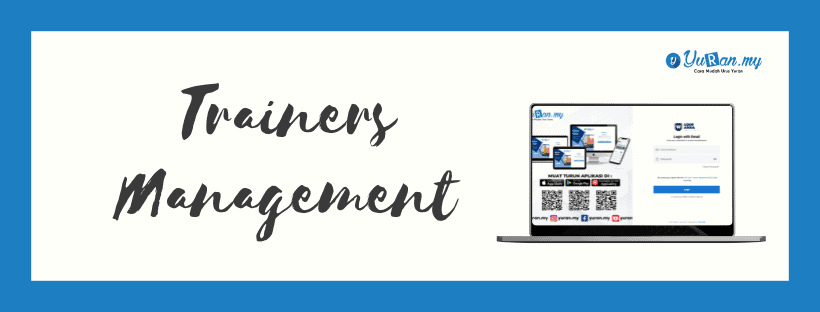1. Register New Trainers
Step 1: Click Trainers menu under Management category at the left panel.
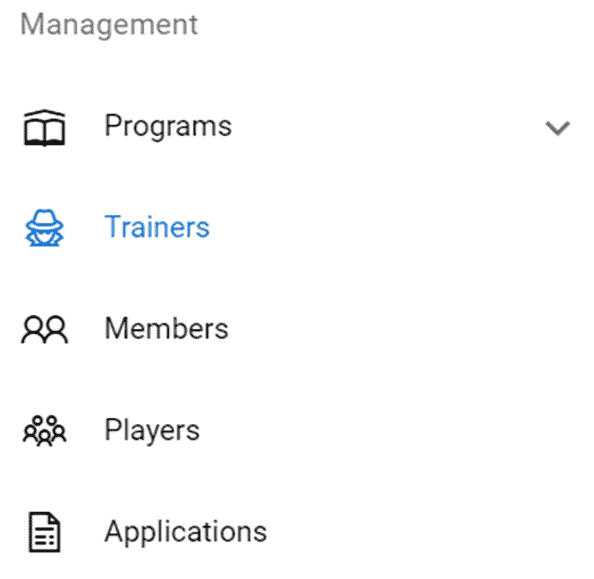
Step 2: Click New Trainer button to create a new trainer.

Step 3: Once user clicking the New Trainer button, the Add New Trainer form will appear. User able to click the Create button to save the data.

2. How to View Existing Trainers?
Step 1: Click View icon at the Action section on Trainers page.
* View icon


Step 2: Once user click the View icon, user able to view the Trainer’s details on View Trainer page. User also able to edit trainer’s info by clicking the Edit button.

3. How to Edit Existing Trainers?
Step 1: Click the Edit icon at the Action section on Trainers page.
* Edit icon


Step 2: Once user click the Edit icon, Edit Trainer form will appear. Click Update button to save the data that has been edited.


4. How to Change Password for Trainers Account?
Step 1: Click the Change Password icon to change the Trainer’s Account password.
* Change Password icon


Step 2: Once user click the Change Password icon, the Change Password form will appear which needed user to fill in the New Password and Confirm New Password.

5. How to Delete Existing Trainers?
Step 1: Click the Delete icon at the Action section on Trainers page.
* Delete icon


Step 2: Once user click the Delete icon, a delete message will appear as a confirmation.